Locating the Fields Drag Handle
This article covers the steps to find and locate the fields drag handle + sorting a fields position in the form.
Locating the Fields Drag Handle
-
1
To get started, open up the form editors start screen.
-
2
On the right side of the form editor you will find the fields sidebar. Click or drag a field into the editors background image to start a form.
-
2
Hover directly over the newly created field until you see the fields basic control bar appear.
-
2
The drag handle is the icon on the top left of the fields basic control bar.
Please see the following screenshot for reference.
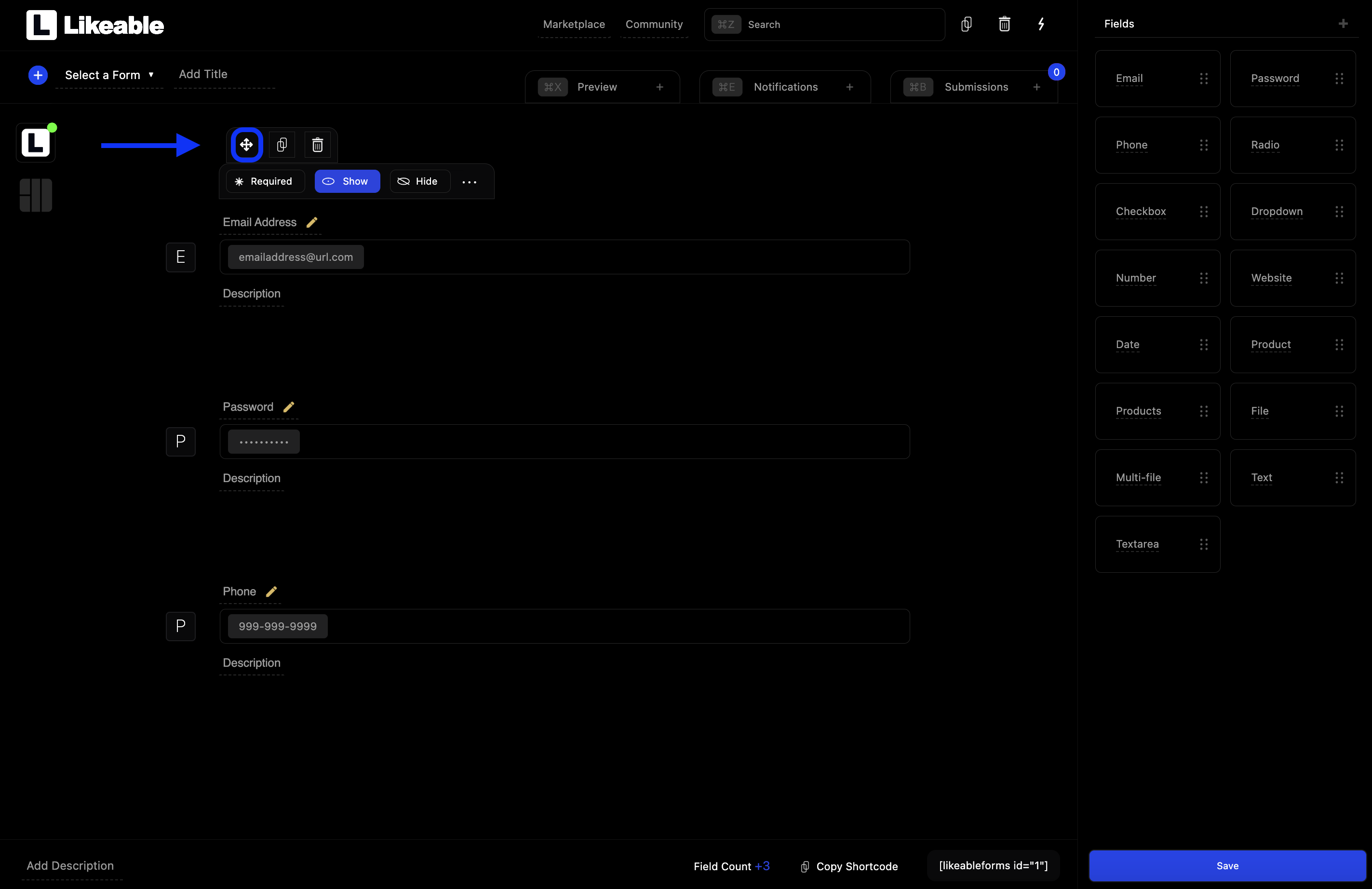
Sorting Fields
After locating the fields drag handle, you can begin sorting/rearranging the fields in the form. There are three steps to sorting fields.
-
1
Click & hold the drag handle.
-
2
Drag the field into its new location via a dropzone.
-
2
When the dropzone indicator turns green release the click.
Please see the following screenshot for reference.
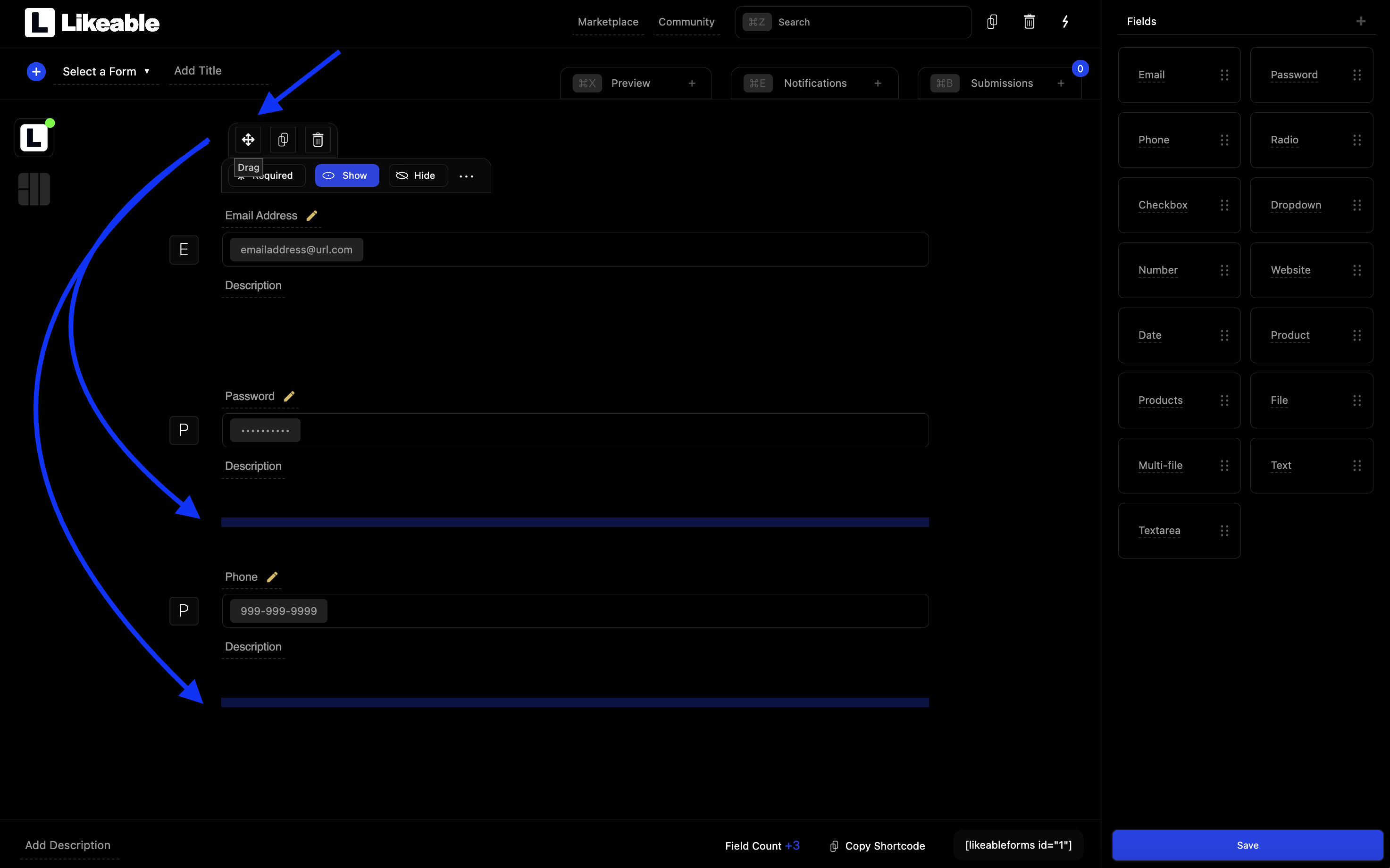
Please note: Dropzone indicators will change from blue to green when the field can be dropped.


