Adding Fields
This article covers the steps to find and locate the fields sidebar + adding fields to the Likeable Forms form editor.
Locating the Fields Sidebar
-
1
To get started, open up the form editors start screen.
-
2
On the right side of the form editor you will find the fields sidebar. The sidebar is titled "Fields" and includes all core field types such as email fields, radio fields, dropdown fields etc.
Please see the following screenshot for reference.
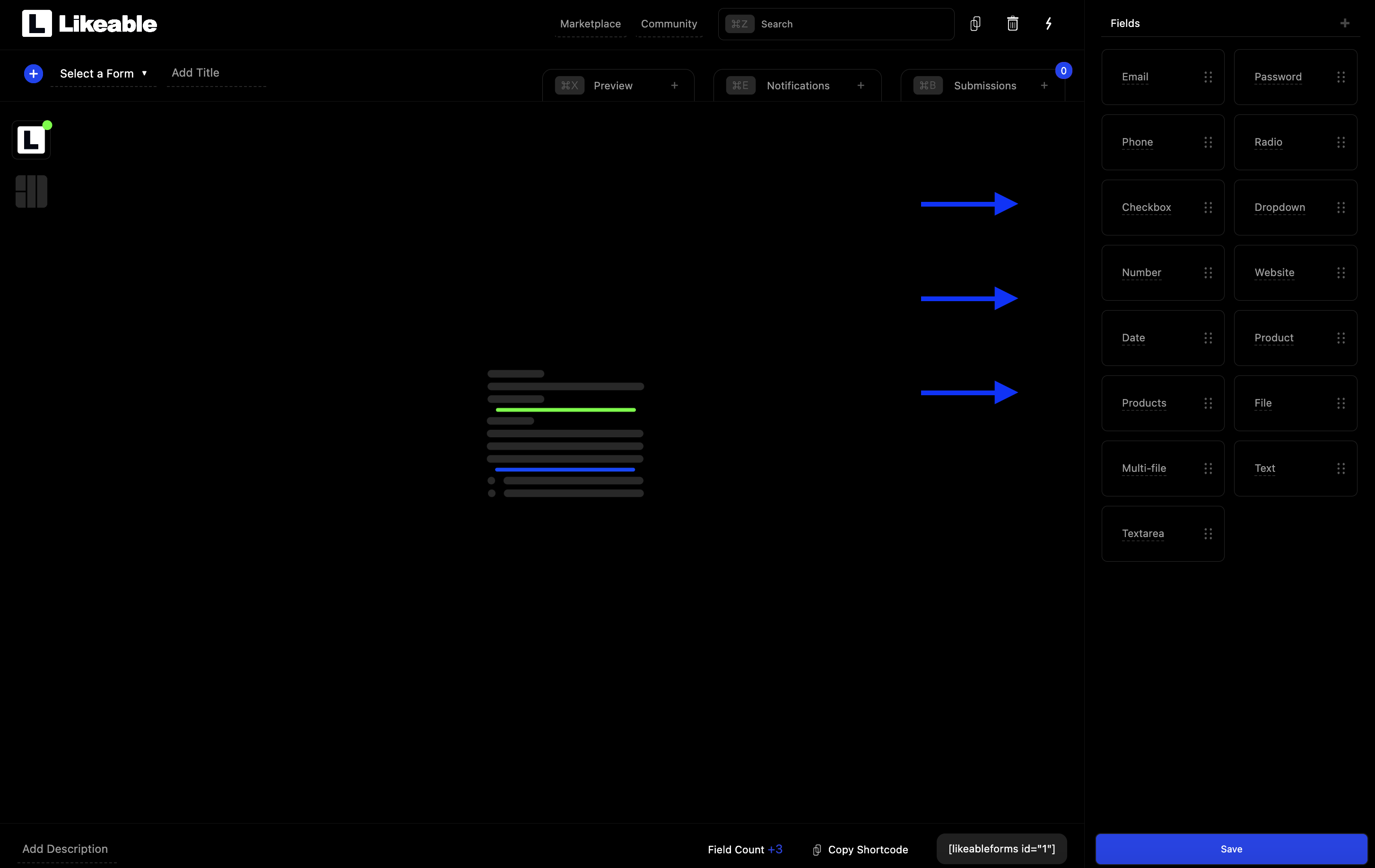
Adding Fields
After locating the fields sidebar, you can begin adding fields to the form editor. There are currently two options to add fields. By clicking a field or by dragging and dropping a field into the form editor.
-
1
Click Option
-
2
Drag and Drop
Click Option
Hover over any of the field types in the fields sidebar and then click the field. This will automatically add the field to your form. After you have added your first field, you can continue to add new fields to your form by clicking more fields. All new fields will be automatically add to the end of the form.
Drag and Drop Option
If this is a new form and no fields exist in the form, simply click and hold a field from the fields sidebar then drag the field into the editors background image or the text "click or drag a field here to get started". Once the field is directly over the editors background image release the click. This will create the field in the form. Once you have added your first field to the form, the editors background image will dissappear.
Please see the following screenshot for reference.
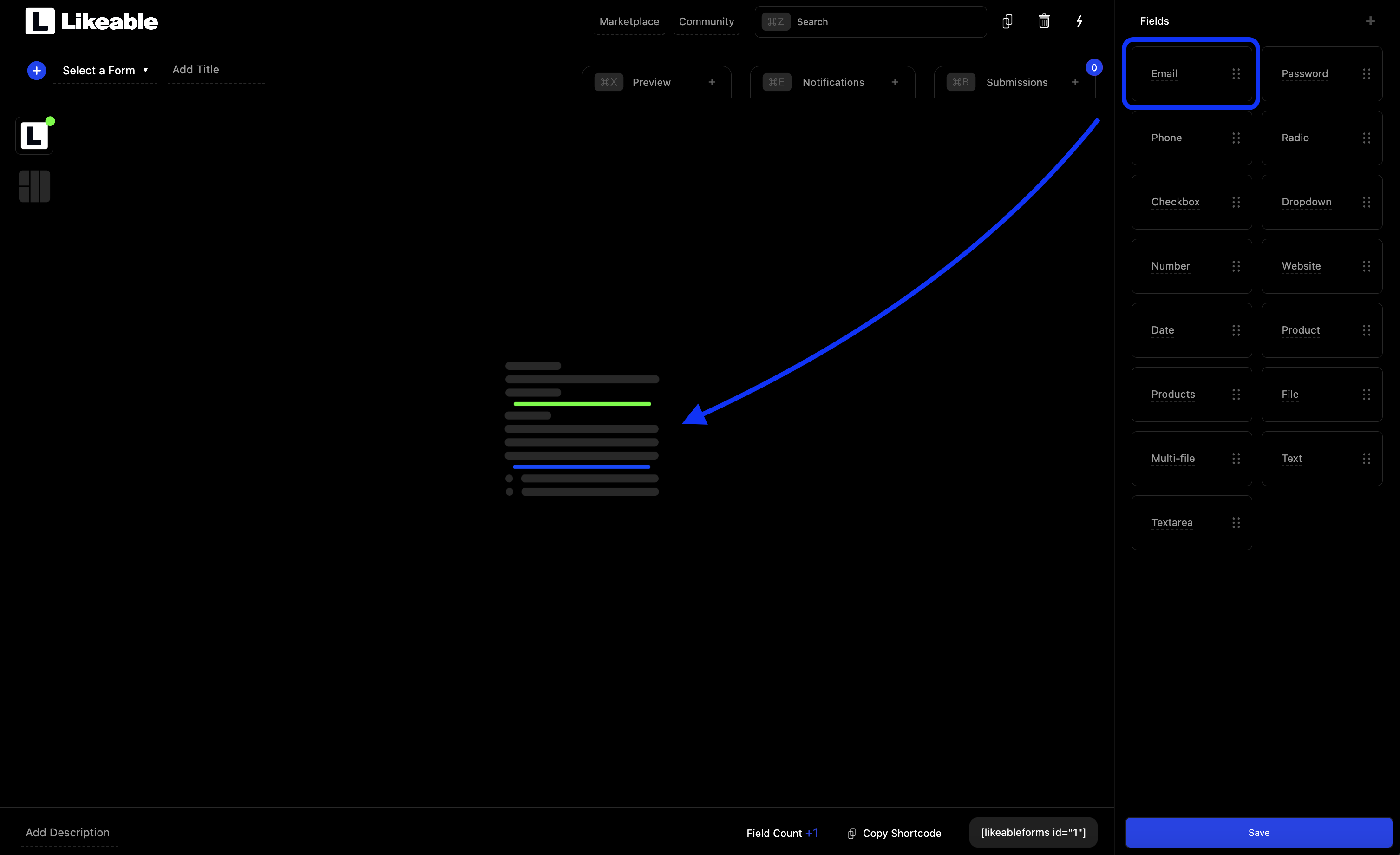
Please note: When dragging subsequent fields into your form, dropzone indicators will appear underneath existing fields.
When adding additional fields you will now release the field when the mouse if directly over a dropzone. All valid dropzone indicators will light up when dragging a field and turn green when a new field is able to be dropped. When a dropzone is highlighted with a green indicator you can release the drag. This will create the new field.
Please see the following screenshot for reference.



