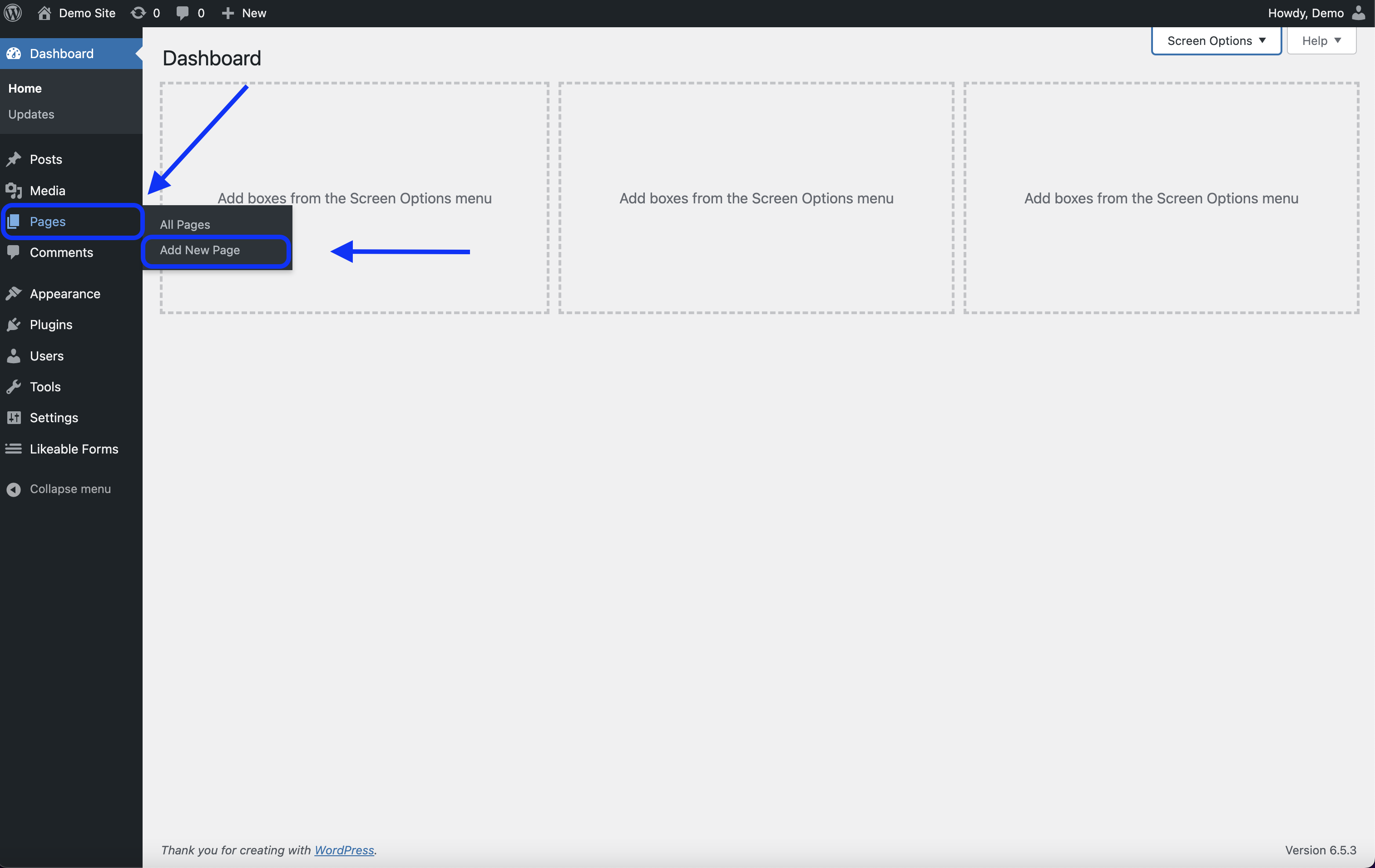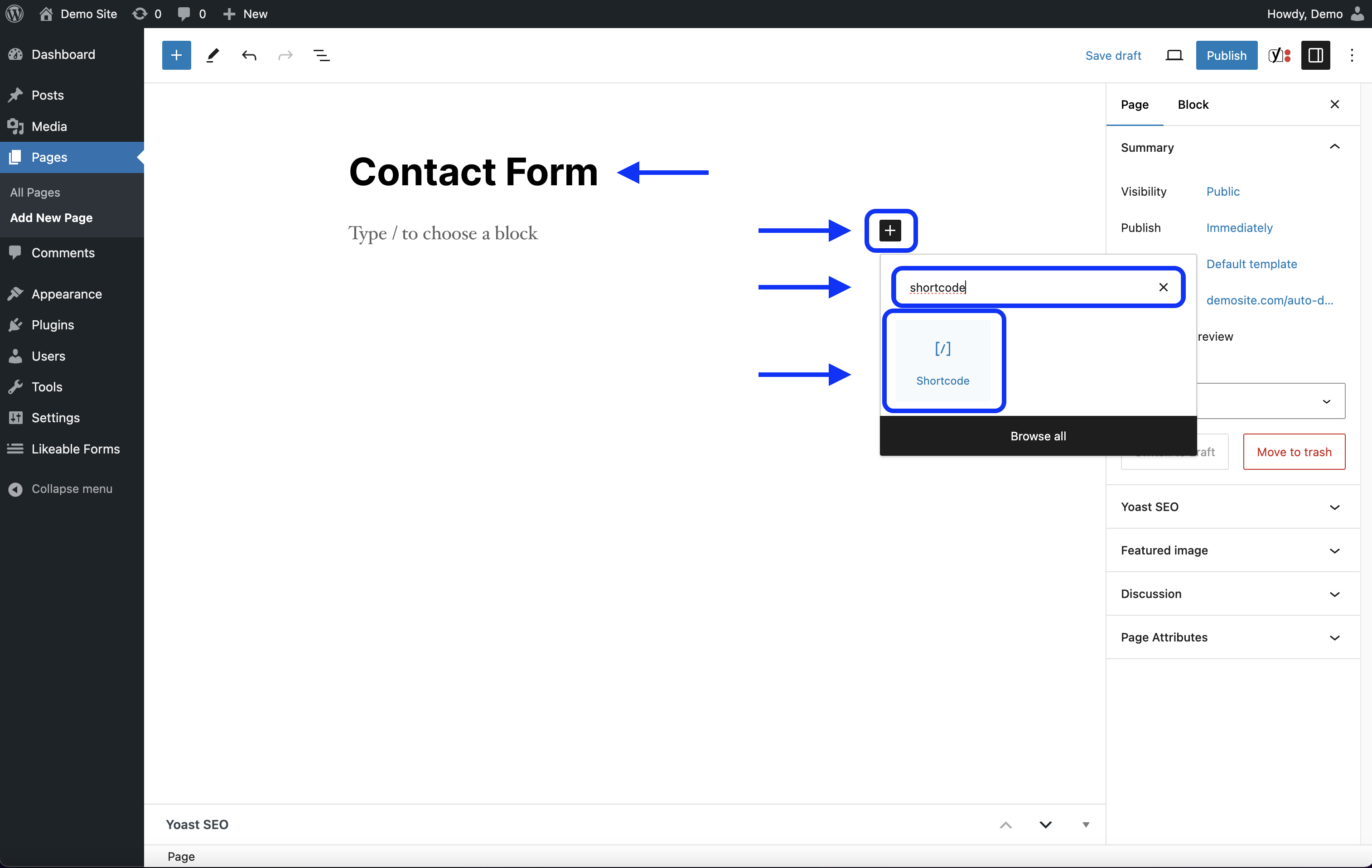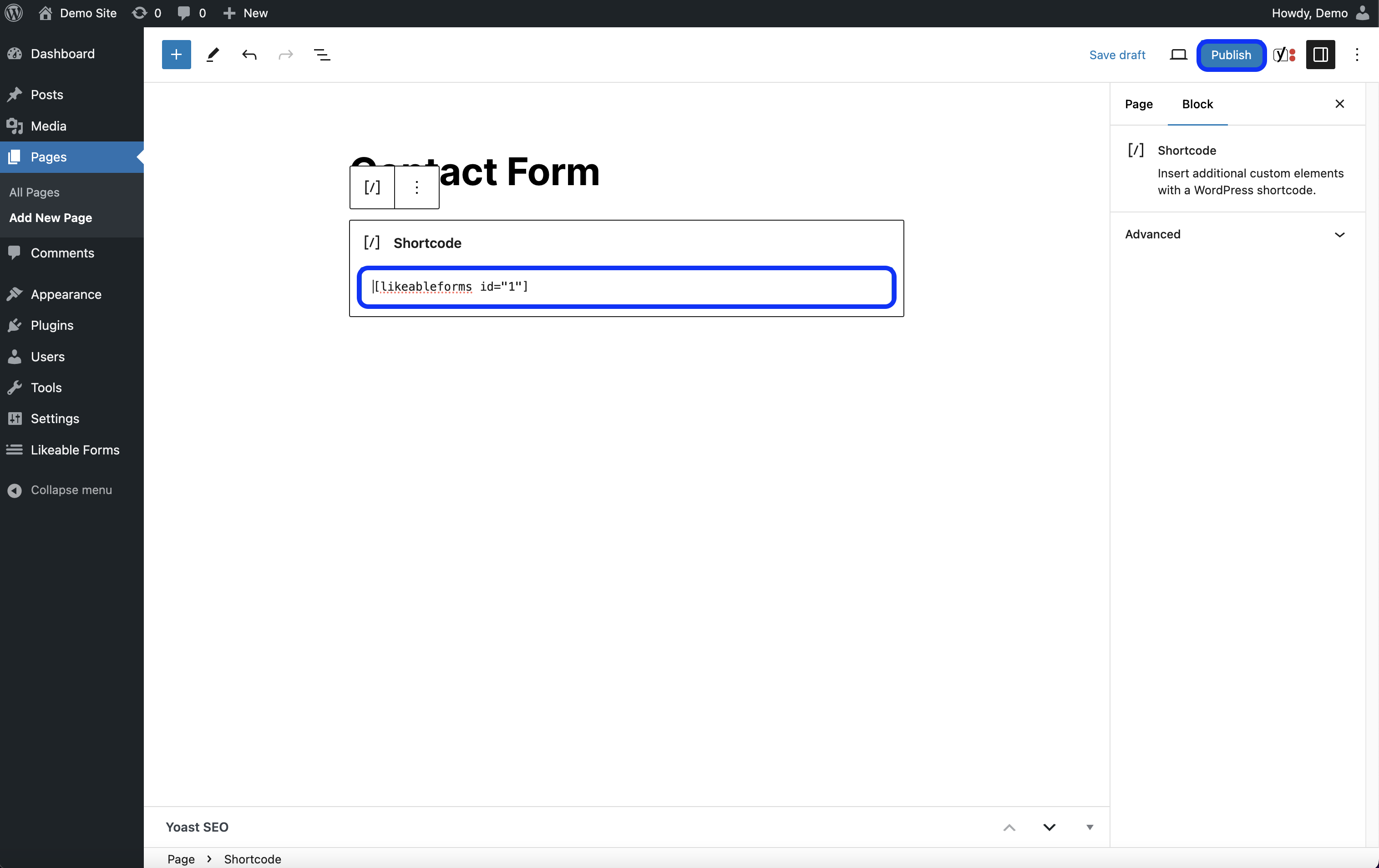Form Shortcode
This article covers the steps to find and locate a form shortcode + adding the forms shortcode to a WordPress blog post or page.
Please note: This article is for WordPress users.
Locating the Forms Shortcode
-
1
To get started, open up the form editors start screen.
-
2
Located towards the bottom of the form editor is the form editors footer. On the right side of the editors footer you can find the
copy shortcodebutton and the text version of the form shortcode.
Please see the following screenshot for reference.
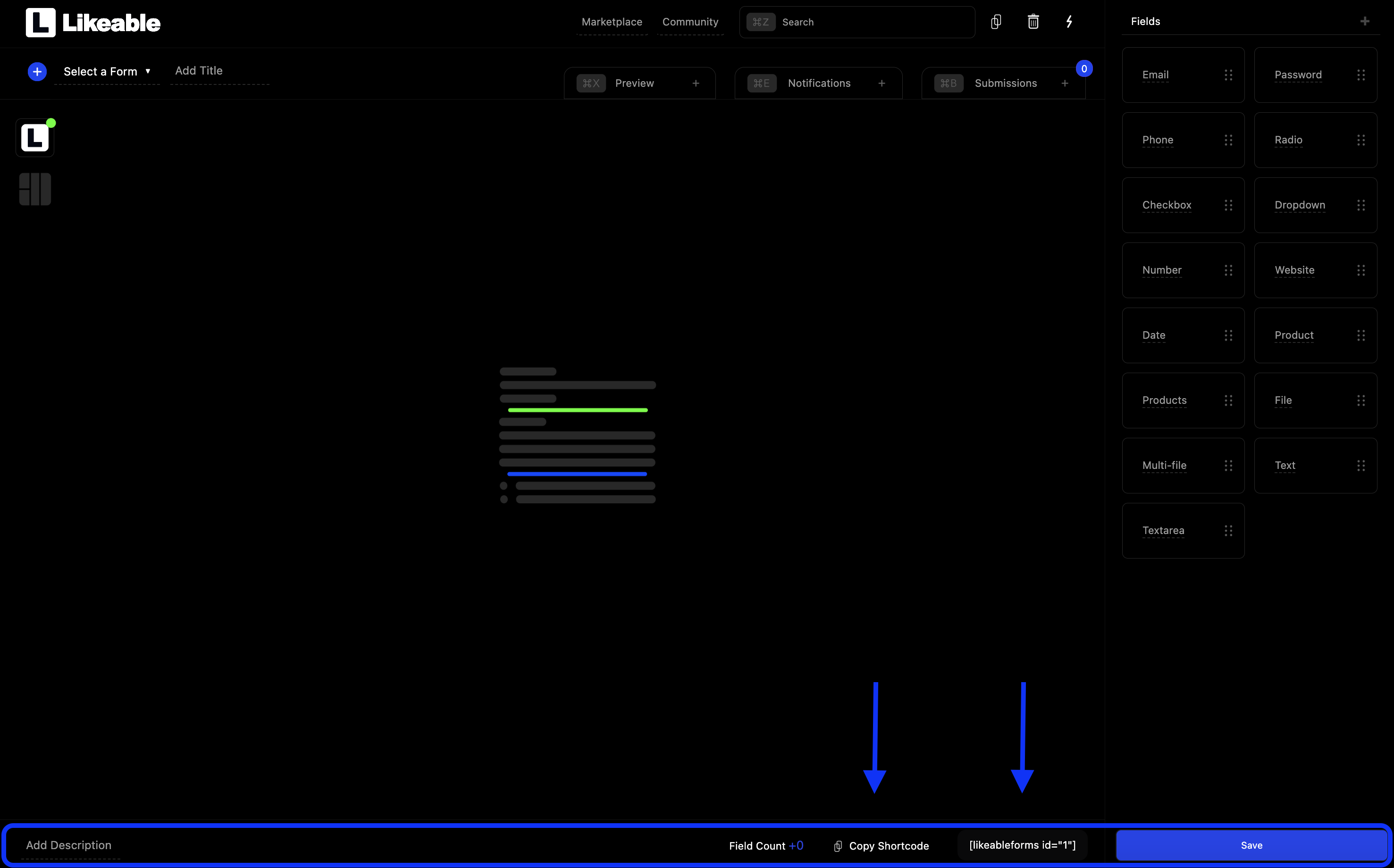
Copying the Forms Shortcode
After locating the forms shortcode, you can click the copy shortcode button which will automatically add the shortcode to your clipboard. Additionally, you can highlight the text verion of the forms shortcode and right click to copy if on a PC or command c if on a Mac.
Adding the Forms Shortcode to a WordPress Post or Page
Once the forms shortcode has been copied, the next step is paste the forms shortcode to either a new or existing WordPress post of page.
-
1
From the WordPress Admin, hover over
Pagesthen selectAdd New Pagefrom the dropdown that appears. -
2
On the new page that is created, give your page a title.
-
3
Add a shortcode block by selecting the
+icon on the right of the page title and searching for the shortcode block. -
4
Once the shortcode block has been added to the page, you can paste the forms shortcode.
-
4
Lastly, click the "Publish button".
Please see the following screenshots for references.