Stripe
 Verified
Verified
Combine Likeable Forms with Stripe to start accepting secure online payments for one-time purchases or recurring subscriptions.
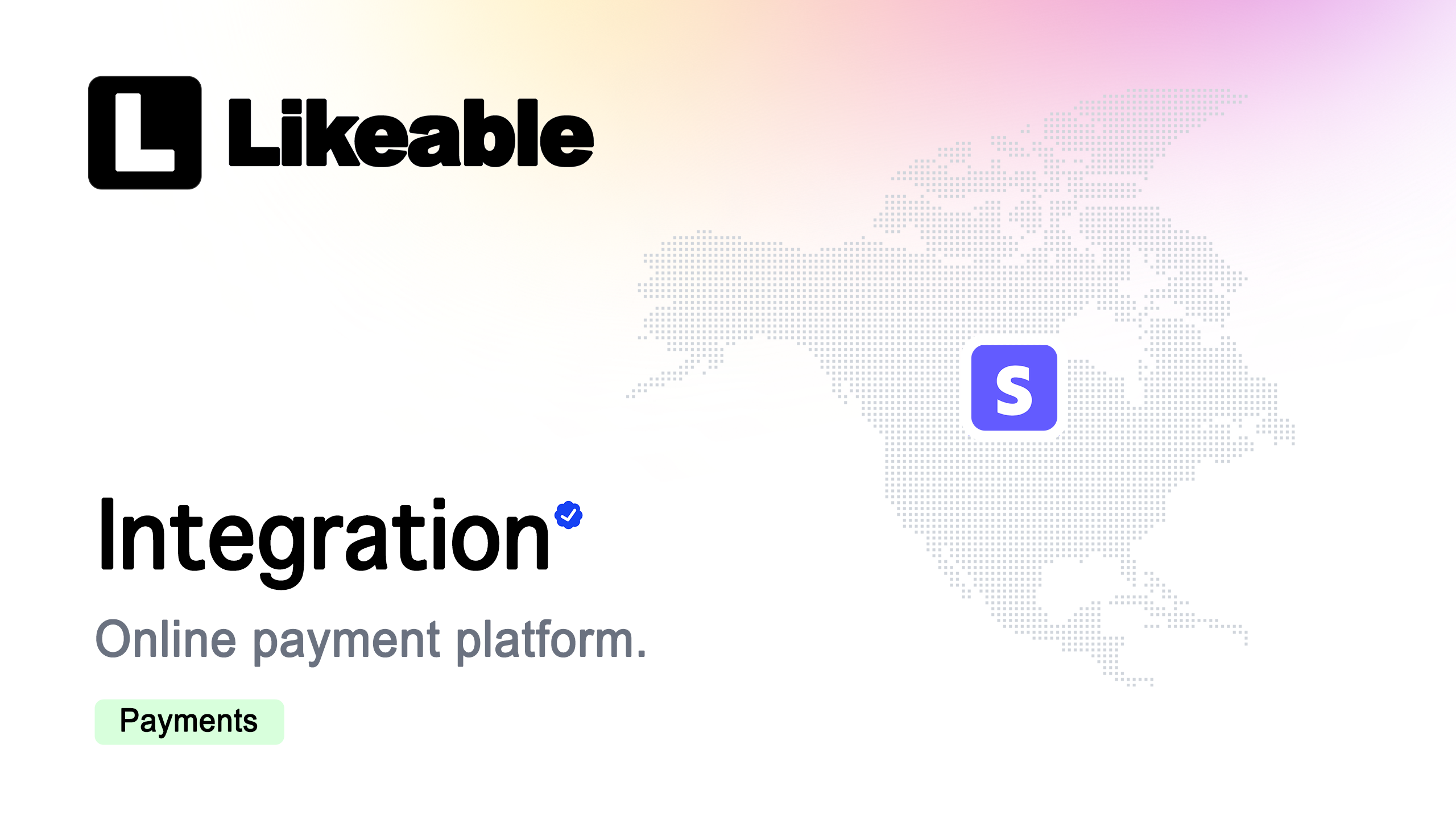
About
Enhance customer experiences, boost revenue, and streamline your checkout process by integrating Likeable Forms with Stripe. As a global leader in payment processing, Stripe offers unmatched features, including:
1. 34 language translations for global accessibility.
2. Support for over 135 currencies to meet diverse customer needs.
3. 256-bit end-to-end encryption for top-tier security and peace of mind.
With the Likeable Forms + Stripe integration, creating online payment forms and collecting payments has never been easier. In just a few minutes—and without any coding skills—you can enable payments on any form, new or existing.
Key Features of the Integration:
1. Dynamic Pricing: Calculate totals on-the-fly using product fields (with images), flat rates, pre-populated subscription plans, or custom query strings.
2. Field Mapping: Seamlessly map form input fields to build detailed customer profiles in Stripe.
3. Real-Time Updates: Display and update form totals dynamically as users make selections.
4. Custom Payment Options: Set personalized payment button text for a tailored user experience.
Explore More with Our Online Form Builder
This powerful integration simplifies payment collection while ensuring a consistent, polished look throughout the customer journey. Start transforming your forms today and unlock the full potential of seamless, secure, and scalable online payments!
Want to do more than just collect payments? Likeable Forms is a powerful free online form builder that lets you create surveys, registration forms, contact forms, and more — all without writing a single line of code. Whether you're starting from scratch or enhancing your Stripe-connected forms, our online form creator makes it fast and easy.
