Square
 Verified
Verified
Combine Likeable Forms + Square and easily start collecting one time payments or recurring subscriptions.
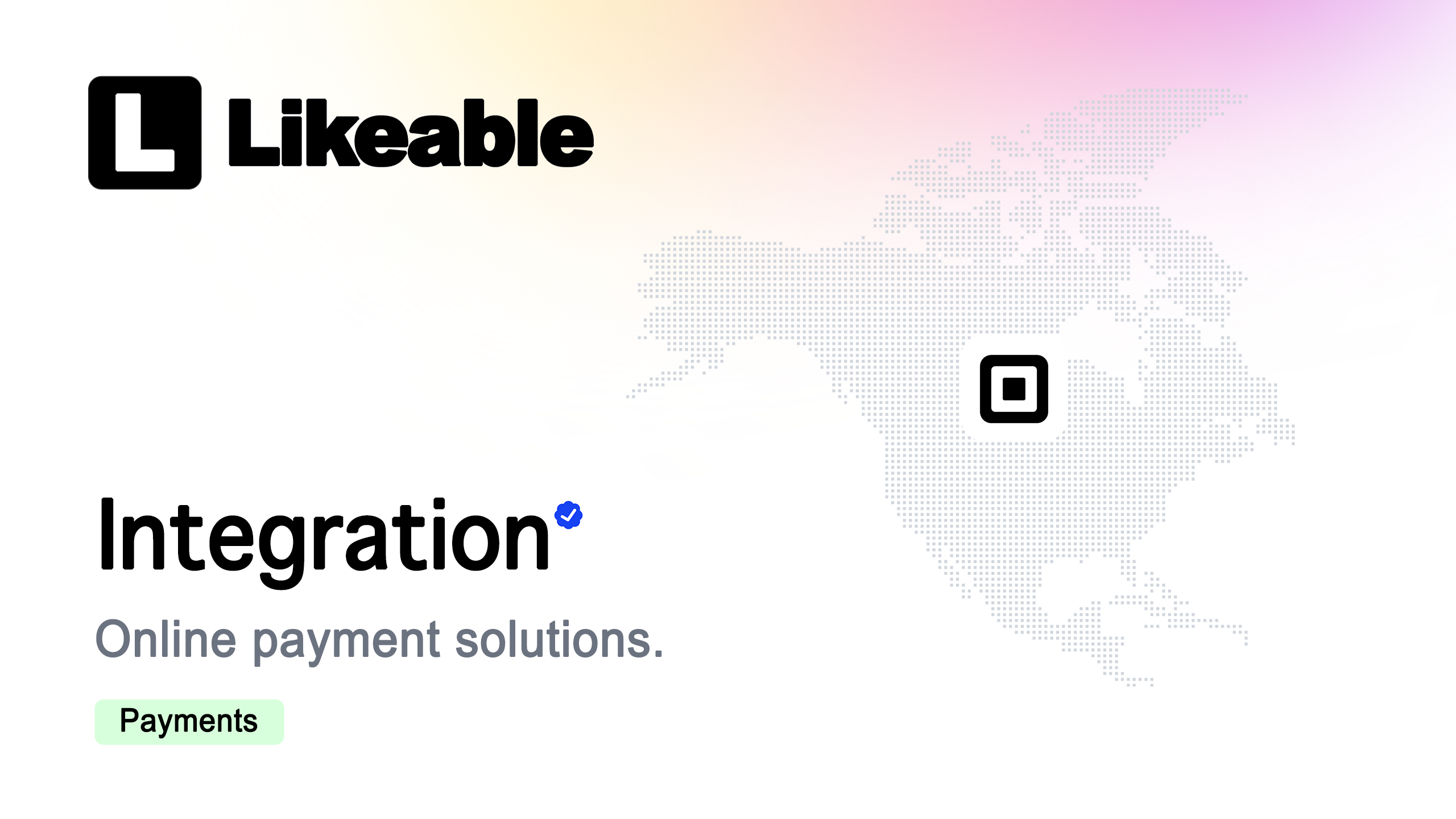
About
Enable payments for any form by combining Likeable Forms with Square, a global leader in e-commerce. Square's secure payment system automatically adds hosted credit card fields to your forms, safeguarding your business against fraud, chargebacks, and more. This seamless integration ensures state-of-the-art payment processing at scale.
With the Likeable Forms + Square integration, you can effortlessly collect payments for both one-time transactions and recurring subscriptions.
Benefits of Using Square:
1. Advanced Security: Protect your business from fraud, chargebacks, and unauthorized transactions with Square's secure payment processing.
2. Global Reach: Accept payments in multiple currencies and expand your business internationally.
3. Real-Time Analytics: Access detailed reporting to monitor sales and optimize your e-commerce strategy.
4. Built-In Fraud Detection: Rely on Square’s advanced tools to detect and prevent suspicious activity.
Key Features of the Integration:
1. Dynamic Pricing Options: Calculate totals with built-in product fields (featuring images), set flat rates, select from pre-populated Square subscription plans, or use query strings.
2. Ease of Use: Turn any online form into a fully functional e-commerce form in minutes—no coding required.
3. Universal Access: Available across all license types for maximum flexibility.
Go Further with Our Free Online Form Builder
Take the hassle out of payment collection with the Likeable Forms + Square integration. Start accepting secure, seamless online payments today and never miss a sale!
Likeable Forms does more than just payments — it’s a free online form creator built for flexibility. Whether you need payment forms, lead capture forms, or event registrations, our drag-and-drop builder makes it easy to create powerful, secure forms in minutes. Discover the full potential of our online form builder and take your forms beyond the checkout.
