Help Scout
 Verified
Verified
Combine Likeable Forms with Help Scout to automatically add new tickets inside your teams inbox the second a new form submission is received.
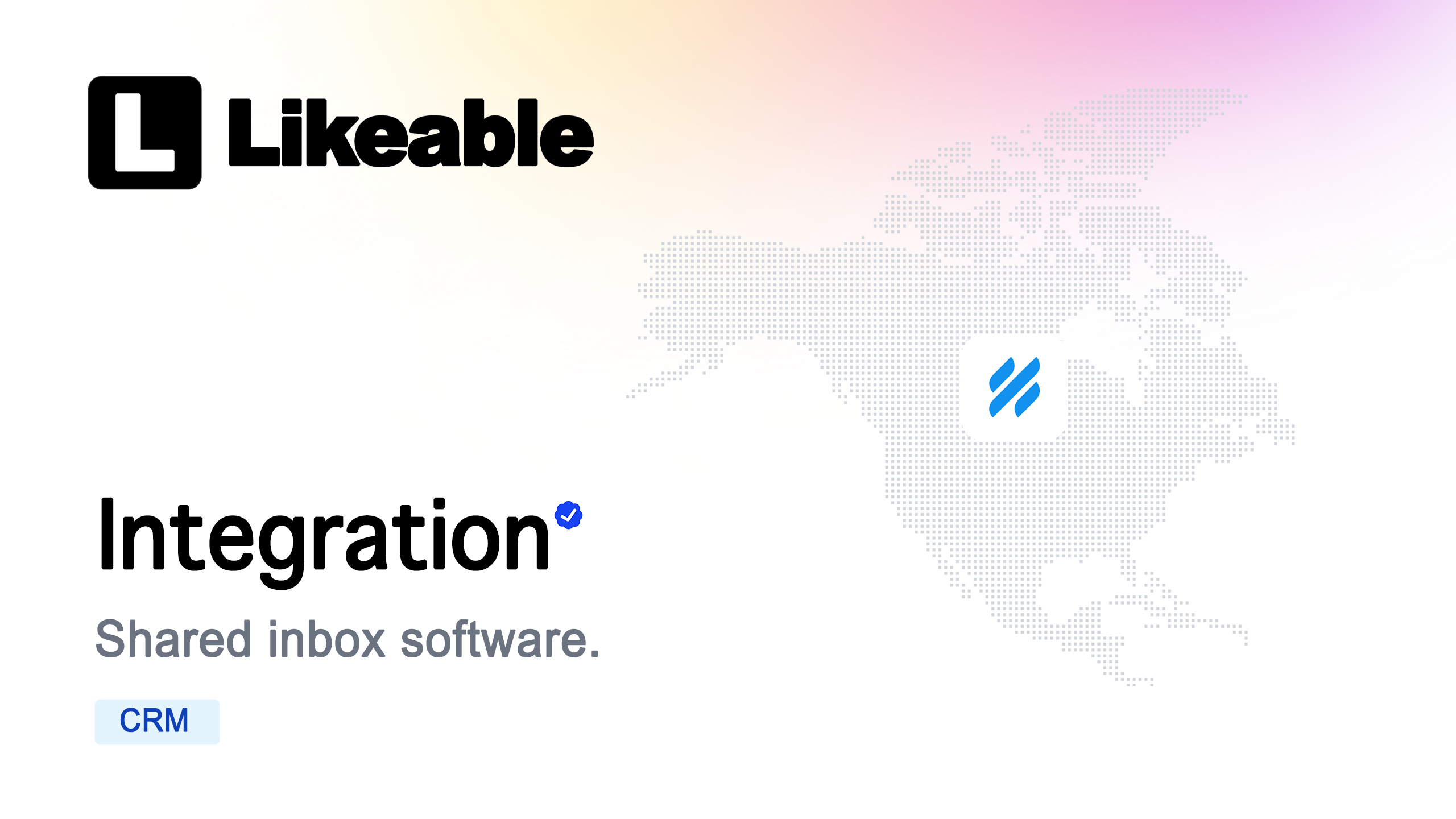
About
HelpScout is renowned for its user-friendly customer relationship management software that feels just like your inbox. With the Likeable Forms + HelpScout integration, you can seamlessly convert form submission data into real-time support tickets inside HelpScout, ensuring efficient ticket management and customer support.
Why Choose HelpScout:
1. Intuitive Shared Inbox: Manage all customer communications in one place with a clean, familiar interface.
2. Delightful Customer Experience: Provide personalized support and maintain strong relationships with your customers.
3. Collaboration Features: Collaborate easily within teams, ensuring timely and effective customer service.
Key Features of the Integration:
1. Automatic Ticket Creation: Instantly create new support tickets inside HelpScout directly from form submissions.
2. Dynamic Field Mapping: Use form data to automatically map ticket subjects, messages, and customer contact information.
3. Custom Ticket Tags: Add custom tags to prioritize and categorize tickets based on your needs.
4. File Uploads as Attachments: Attach files from form submissions, ensuring all necessary documentation is included with your tickets.
5. No-Code Integration: Set up the integration quickly and easily without any coding, and start automating your workflow in minutes.
Streamline Support with a Free Online Form Creator
The Likeable Forms + HelpScout integration makes it easier than ever to streamline your customer support and manage communications through HelpScout’s shared inbox. Get started today with any Likeable Forms subscription plan and enhance your support team’s efficiency and collaboration.
Likeable Forms makes it easy to collect and route customer inquiries — and it works perfectly with HelpScout. As a free online form creator, our platform lets you build custom forms that feed directly into your shared inbox, automating ticket creation and organizing communications without writing a single line of code. It’s the fastest way to support your customers and your team.
