Enchant
 Verified
Verified
Combine Likeable Forms with Enchant to automatically add new tickets inside your teams inbox the second a new form submission is received.
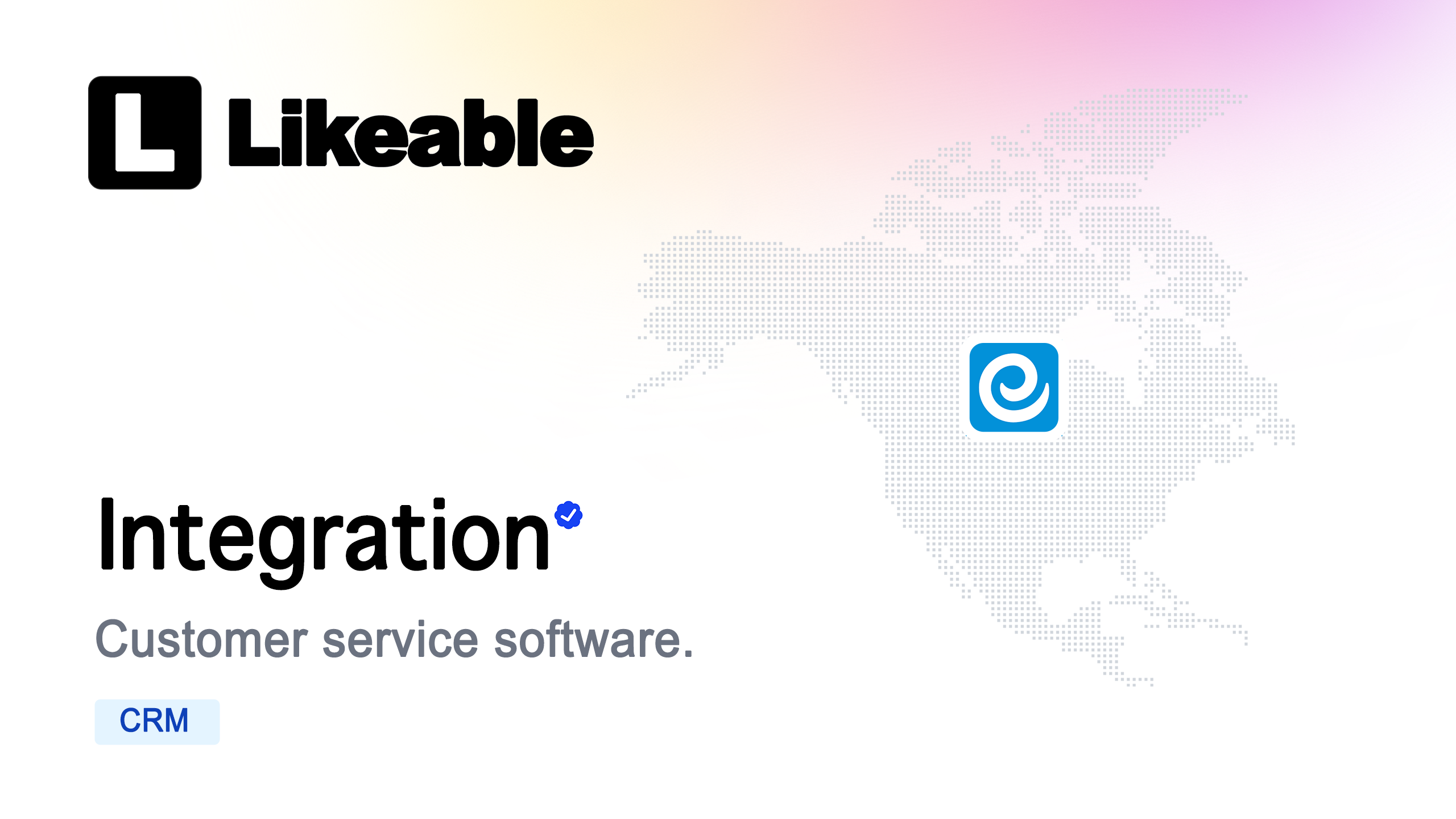
About
Enchant is a team-focused customer relationship platform designed to facilitate better, more effective conversations with your customers. By integrating Likeable Forms with Enchant, you can automate your ticket creation process and manage customer communications seamlessly from your omnichannel shared inbox.
Why Choose Enchant:
1. Omnichannel Communication: Manage all customer interactions in one shared inbox, regardless of channel.
2. Better Conversations: Engage with your customers effectively to improve satisfaction and build lasting relationships.
3. Team focused: Collaborate easily with team members to offer more accurate solutions to customers.
Key Features of the Integration:
1. Automatic Ticket Creation: Automatically generate tickets inside Enchant from form submissions, ensuring faster response times.
2. Dynamic Field Mapping: Effortlessly map form fields to be used as the ticket's subject, message, and customer contact information.
3. Customizable Ticket States: Control your workflow by setting each new ticket to open, hold, or closed as needed.
4. File Uploads as Attachments: Attach files uploaded via form submissions directly to the corresponding support tickets.
5. Easy Setup: No coding required—get up and running in just a few minutes with this intuitive integration.
Improve Team Communication with an Online Form Builder
The Likeable Forms + Enchant integration allows you to automate your customer support workflow and enhance communication efficiency with ease. Start streamlining your support efforts today with Likeable Forms and Enchant.
Likeable Forms gives your team the tools to deliver better support — faster. As an online form builder, it integrates seamlessly with Enchant, allowing you to create custom forms that automatically generate support tickets, route requests, and attach uploaded files. Empower your team to respond more efficiently and communicate more effectively — all without touching a line of code.
