Thursday, October 10, 2024
Radio Buttons vs Checkboxes
Forms
Developer
Radio Buttons
Checkboxes
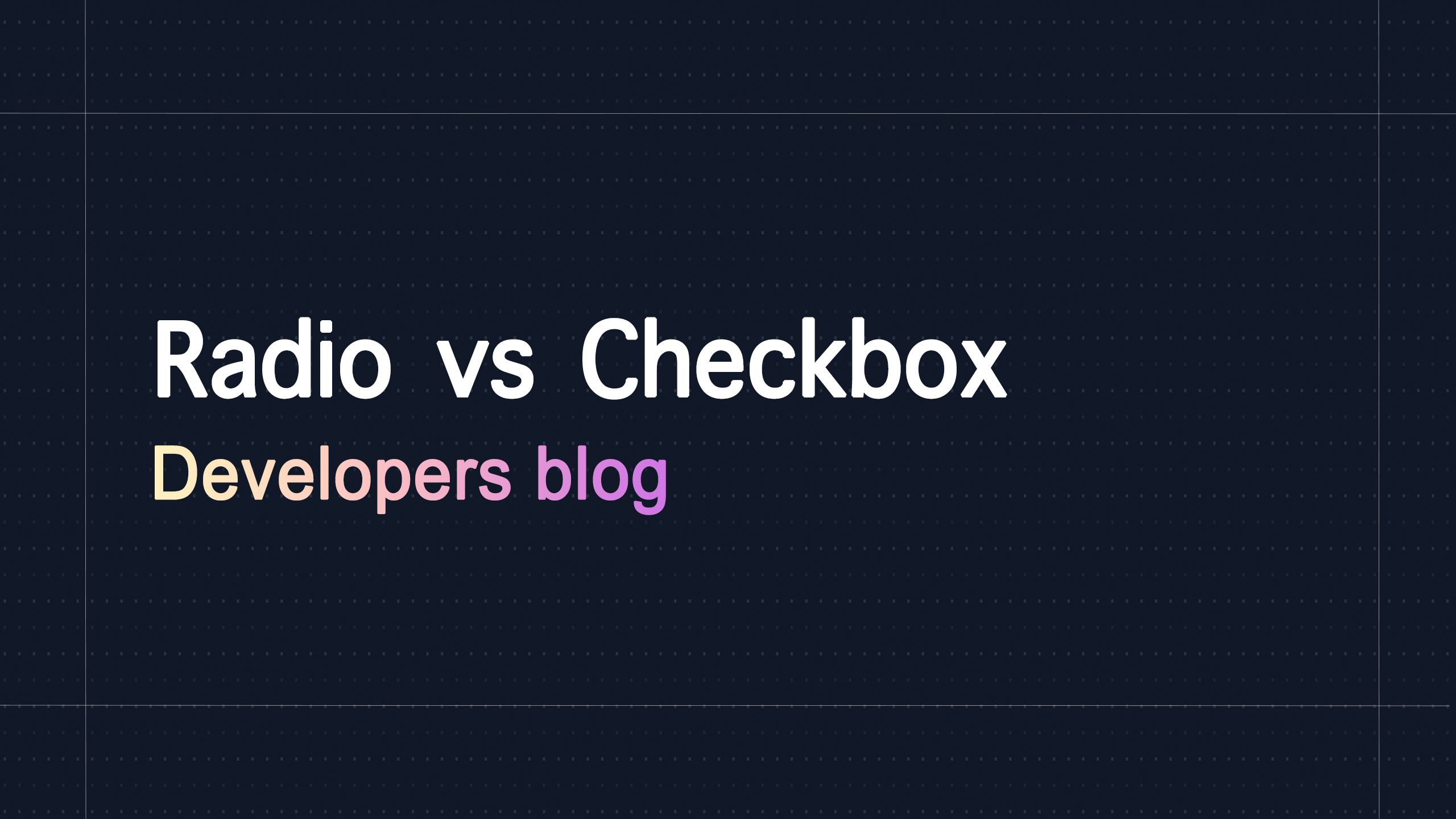
Radio buttons and checkboxes are more different than options with a circle or a square outline. While they may seem similar in appearance, they each offer entirely different functionality. The primary difference between radio buttons and checkboxes is that radio buttons allow only one selection per field group, while checkboxes allow multiple selections to be made.
When someone is new to using an form builder and to forms in general, it may be confusing to understand the subtle nuances between the two. There is, however, a logical approach for when to use each. For example, if you are asking a yes-or-no answer question, then a radio button is the ideal field to choose because it only allows one selection to be made. However, if you are asking for users to select all of their current job skills from a list of available options, then a checkbox is more appropriate because checkboxes do not limit the selections to only one.
Radio buttons and checkboxes have different built-in functionality when it comes to selecting and unselecting options. When a radio button has been selected, the selected radio button will stay selected until either the form has been submitted or another option in the same field group is made. Checkboxes, on the other hand, can be unchecked by selecting the same checkbox twice. Radio buttons and checkboxes differ in this manner, as once an option is chosen with a radio button field, the option will stay selected until either the form submission is triggered or the page is refreshed.
Radio and checkbox fields are slightly distinguishable in appearance. When a page or form is first loaded that has both fields, the only design difference is that a radio button has the outline of a circle and a checkbox has the outline of a rectangle. As selections are made, both fields enter what is called a checked state. In addition to the unique shaped outline, each field type has a different checked state appearance. When a radio button is in a checked state (e.g., an option is selected), the background changes from white to blue, and a bullet point or a circular marker will appear in the center of the circle. Checkboxes without any additional styling or CSS will stay the same in appearance, but when selected, a blue checkmark will appear in the center of the checkbox option. This helps in assisting people submitting the forms to be able to distinguish between the two.
Both radio and checkboxes are styled with CSS (Cascading Stylesheets), which is a language that applies specific design changes to elements found on a webpage. The two fields require different CSS selectors that you must reference. When styling radio buttons, you would reference input[type=”radio”] and when styling checkbox fields, you would reference input[type=”checkbox”]. Each CSS selector is specific to each input, and browsers require a unique CSS selector for each in order to correctly apply the CSS to each of the two elements.
To help visitors understand the differences visually, oftentimes web developers will style radio buttons to appear vertically, while checkboxes will be designed to appear horizontally across the screen or web page. While the layout of the two fields does not alter their functionality, it can help in staying consistent with general web development practices so that visitors can intuitively understand the distinction. By default, web browsers display both field types vertically, however by referencing the correct CSS selector, you can add style properties to the class to make the checkboxes display inline or side by side.
